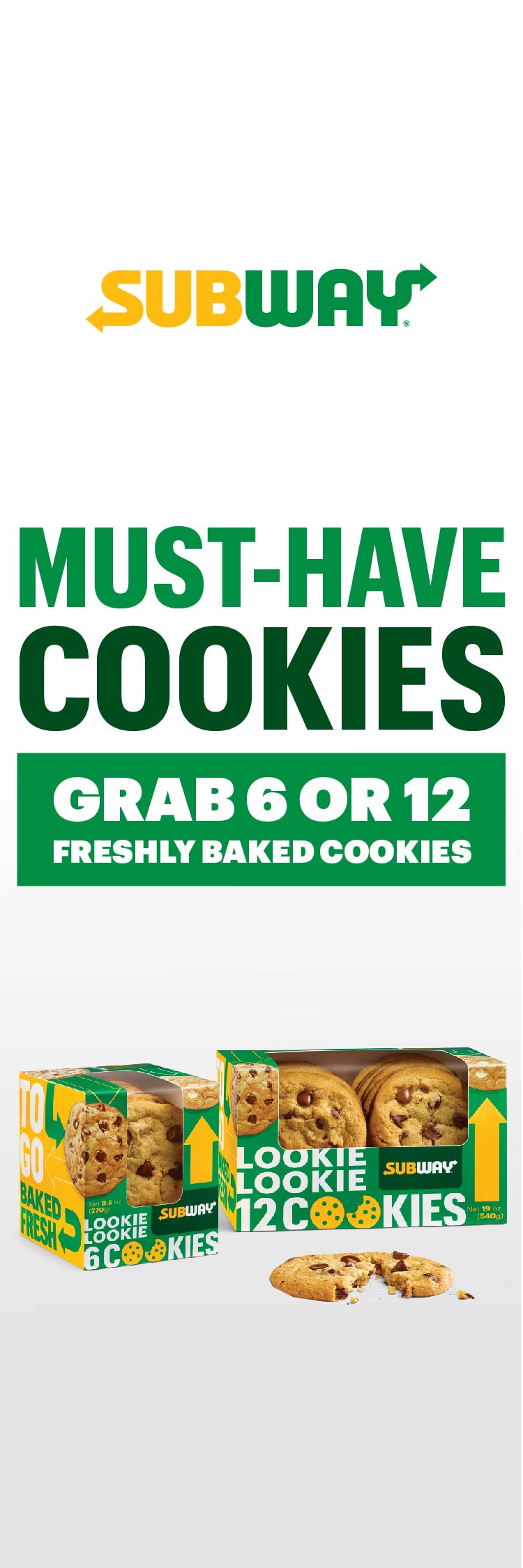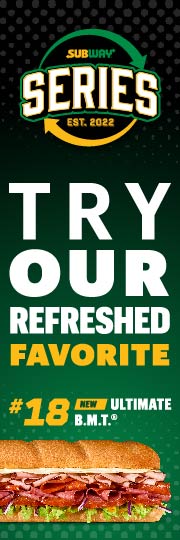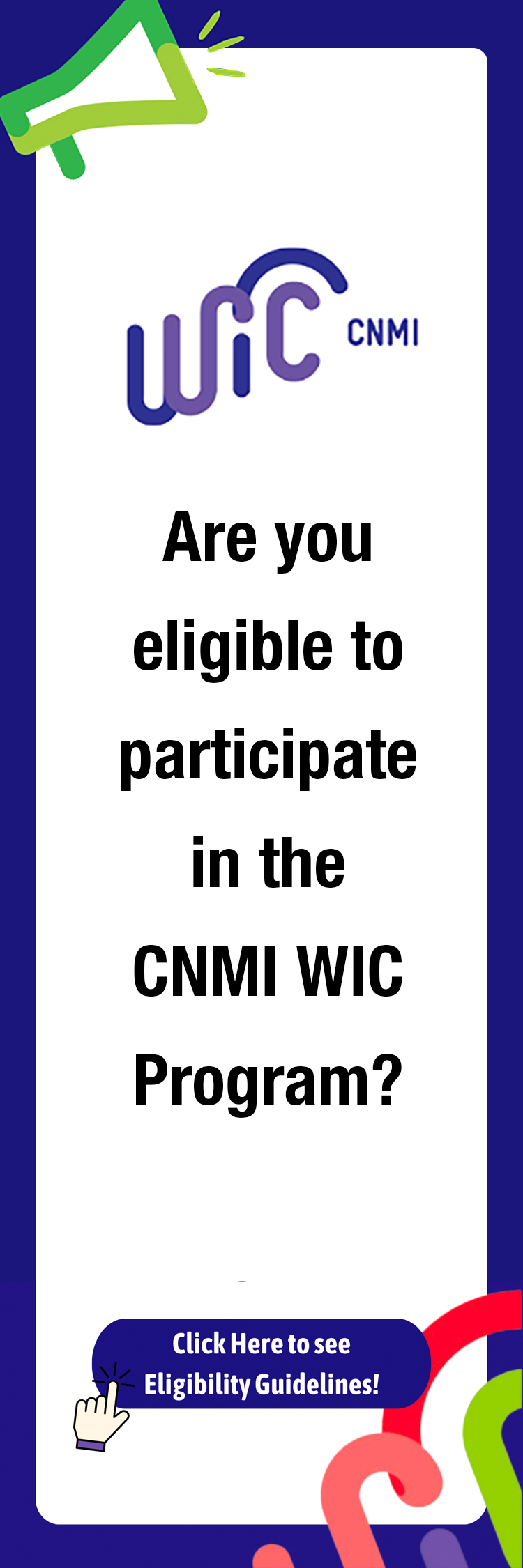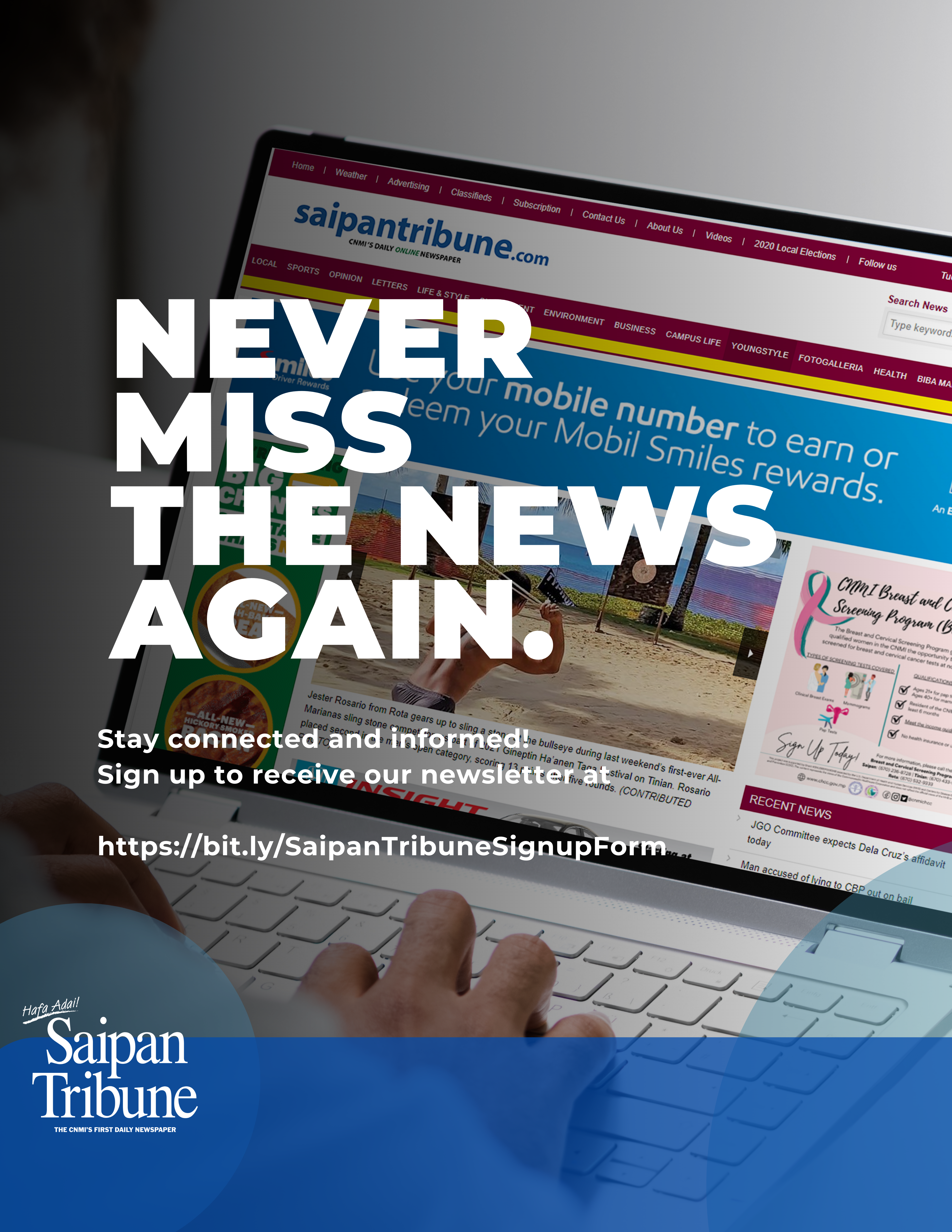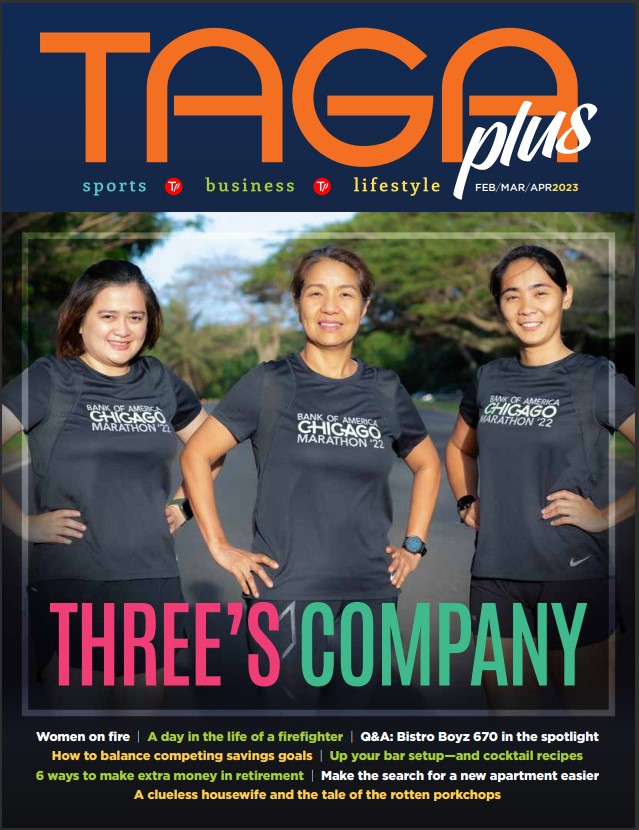Tables with no legs
They say we shouldn’t mix business life and personal matters, but some issues cut across both realms. For example, if you’re ever felt a pang of concern when you misplaced your cell phone, or, worse yet, the thing managed to disappear entirely, you’ve probably worried about losing contact information that had both workplace and personal significance.
Although there are fancy ways to have that data backed up and restored, I steer for an easier “hack” for surviving modern life. This is the list-keeping power of word-processor tables. These tables are powerful tools but they seem to go overlooked, or at least unappreciated. Sad!
By contrast, spreadsheets, which are just a specific type of table, get all the attention when it comes to making lists. For many simple list-keeping tasks, though, a table made in a word-processing document is the better option.
If you poke around a typical word processor for a moment, you’ll notice a menu for tables. In my word processors a table is created by going to a “table” menu, then selecting the option to “insert” a table. Various parameters are then chosen, such as how many rows you want the table to have and how many columns you want the table to have, and then you’re in business. After that point, rows and columns can be added to, or deleted from, the table at will.
The specific commands used by specific programs are not really my purview here. I’m just interested in the broader design concepts.
If you’re familiar with spreadsheets you’ll know that one of their most important features is their ability to sort data. Well, tables can typically do the same thing. Here’s an example: Let’s say you make a table of all your contact information, so that the next time you lose your cell phone you’ve got a backup position.
Let’s also say you had the foresight to include a field where you put, say, “P” for each personal contact, and “B” for each business contact. Then, at your whim, you can use a “sort” function to have the table re-organize itself in, say, alphabetical order of personal contacts, followed by alphabetical order of business contacts. Or, if you want, you can alphabetically sort it without regard to the distinction between personal and business contacts. You can do a lot of wizardry with sorting if you get creative.
So that’s the basic idea of a table. Since I’ve been a list-geek for a long time, I will offer the following tips:
Tip No. 1: Always re-name these documents when you make changes to them. This practice helps ensure you’ve got a trail of bread crumbs in case you want to roll back to a prior version of the document.
About half the people I mention this to give me a blank stare in response, so if you wonder what the heck I’m talking about, well, don’t worry, you’re in good company.
Tip No. 2: You can format a page to have more than one column. A two-column layout is often doable. This uses space more efficiently if you’re trying to squeeze things into as few pages as possible, but it only works if you’ve got very simple lists, for example, a two-element list of names and phone numbers.
Anyway, to set this up, first you format a document page into the number of columns you want. After that you insert a table. As long as the table has a sufficient number of rows (try 100 rows to see what happens), it will “flow through” the columns just like the words in a magazine flow through the columns.
Tip No. 3: It’s often advisable to maintain a master list of contacts, and then derive a one-page printout of the most critical information. When I’m traveling I like to have key contacts, including credit card company phone numbers, safely within my pocket. One sheet of paper can make a big difference if circumstances turn sour.
Tip No. 4: I’ve run out of space, so I’ll have to share this tip later. It’s sneaky and it’s a great way to keep traction in Saipan’s job market. Stay tuned.
In the meantime, we’ll close today by circling back to the cell phone context. Even if you’re comfortable keeping all your contact information locked into one of those things, not everybody is. For example, if you have elderly relatives, they might not mesh with cell phones at all. In these cases, it can be a good idea to print a list of key phone numbers that they can keep by their land-line phones.