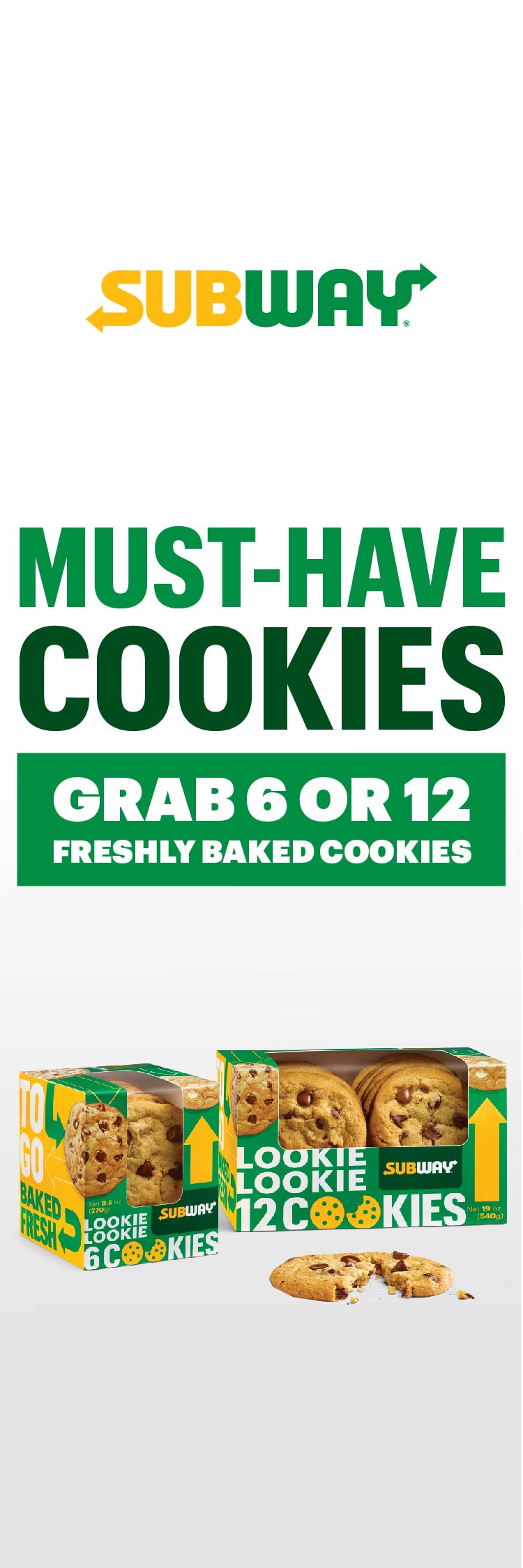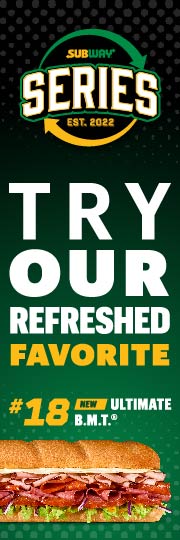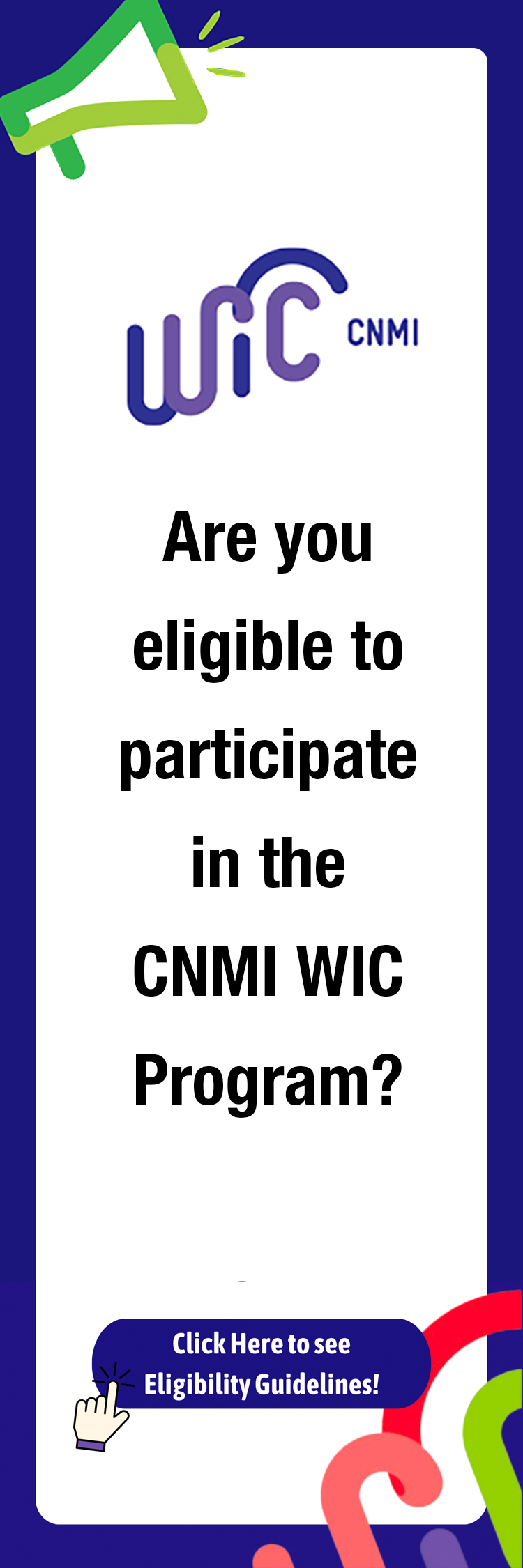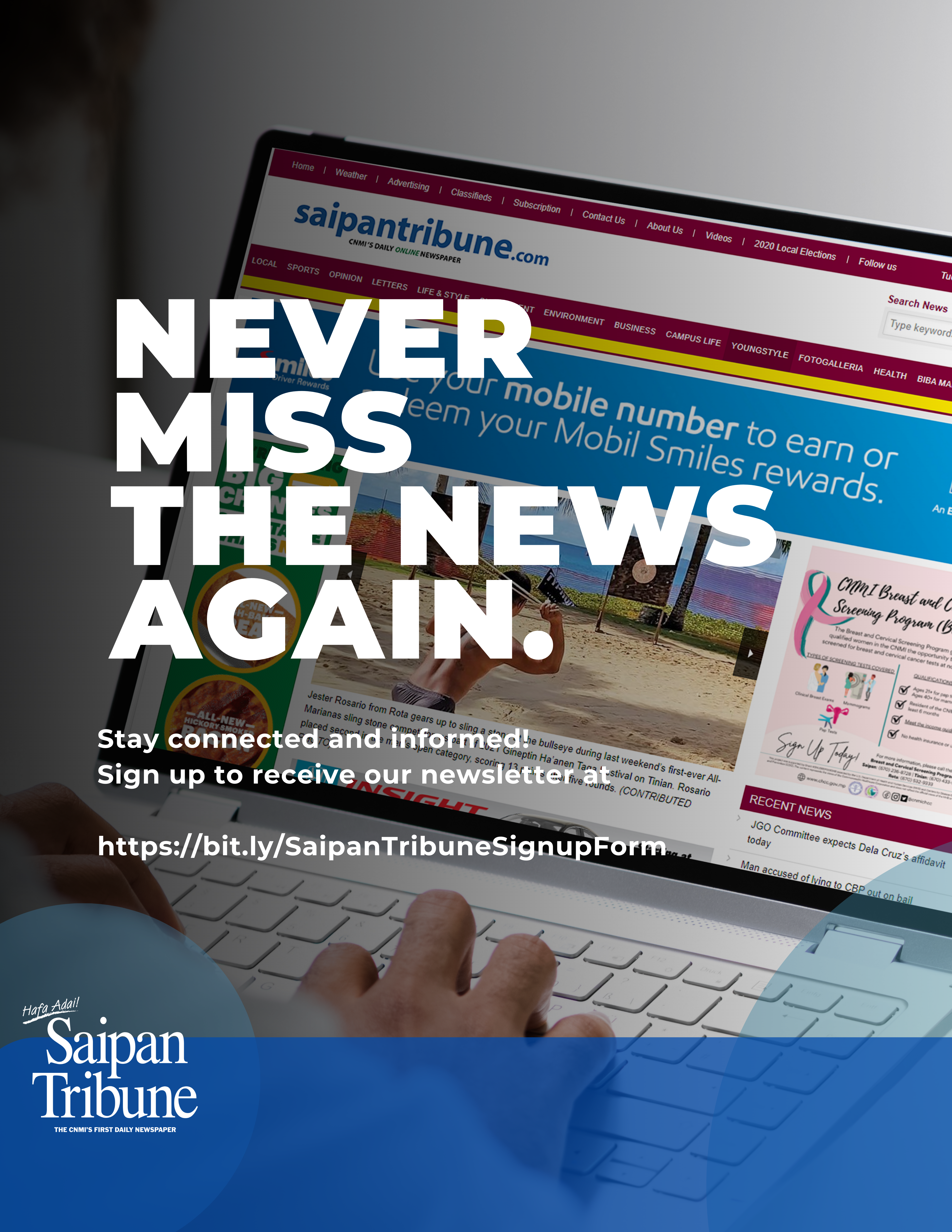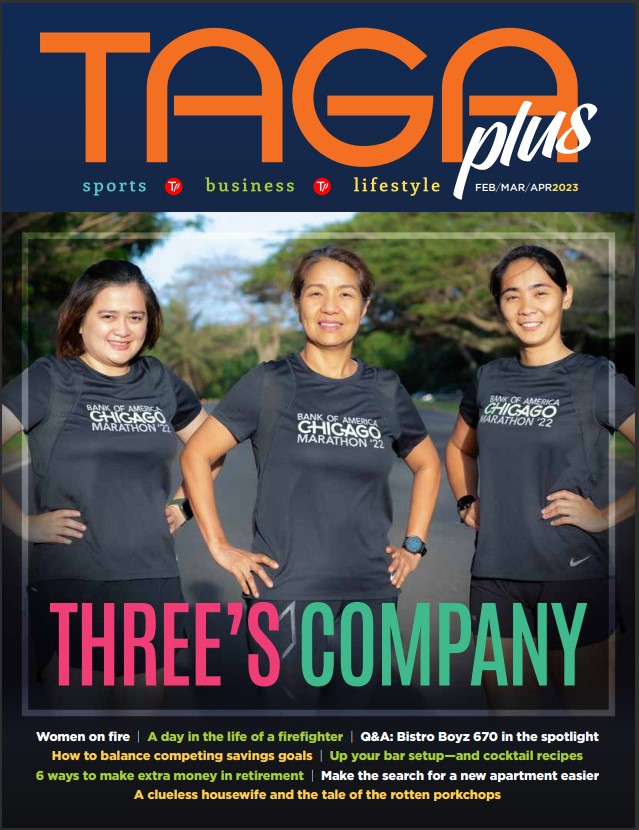Tech support
With a little homework and preparation before interacting with tech support staffers, you can avoid being the butt of a joke on the World Wide Web. Being prepared before making a tech support call or an online query can save time and money and avoid frustration. Best of all, you’re more apt to get the problem fixed quickly.
Details matter—You’d be amazed at how many people are seeking computer help explain their problems with something as minimalist as, “My system won’t boot up. What can I do?” That’s akin to telling an automobile mechanic, “My car won’t go.”
The specific behavior, error messages and sounds that accompany a malfunctioning PC may befuddle you, but they’re important clues to a technician. Take notes about what you’re seeing and hearing, particularly the error messages.
In fact, there’s a simple way to grab a snapshot of your desktop in Windows to capture an error message or document aberrant PC behavior, which you can then email to a technician.
Hit the Print Screen key (PrtScn), launch an image editor such as Paint, and then click Edit and Paste. Save the file as a JPEG image, which is small and easy to e-mail.
Try Self-Help—Before contacting tech support, be your own geek and spend some time troubleshooting the issue yourself. Chances are someone else has experienced the problem you’re having, so start by using Google to look for possible fixes. Search the Web at www.google.com, of course, but don’t forget to search the Usenet news groups at groups.google.com. There, other folks have posted their cries of pain. In both cases, search on key words in the error messages. If the message is short, search the exact phrase, surrounded by quotes.
Buggy or out-of-date drivers can cause many crashes and system instabilities. Make sure you’ve got the latest drivers for your video and sound cards, your mouse and printer. You can get these at the manufacturers’ websites.
If a specific program is crashing, see if there’s an update you can download. You should also scan the knowledge base—a series of reports on common problems—at the developers’ website.
Make sure you’re up to date on all the patches for your operating system. Although a lot of the recent updates issued by Microsoft for its various Windows versions focus on security, many also include bug fixes.
As you walk through these steps, keep notes on what you’ve done. When you talk to, or email a technician, it will speed things up if you can describe the things you’ve already tried.
Know your machine. Before you call or email, gather the pertinent facts about your computer and any software in question. Know the PC’s brand and model number; its processor; the amount of memory; the amount of free space on the hard drive; the operating system version; and the model information on key peripherals, such as the printer and mouse.
If a specific part or program is at issue, get the serial number for those components.
Windows 2000 and XP have a program that shows a lot of detail about a system. Click Start, Run, then type MSINFO32 and hit Enter.
Making The Call—Accept the fact that you’re probably going to sit on hold for a while—get comfortable. Read a book, bring a snack, watch TV, play Solitaire on your PC (so long as it’s working). Just sitting and listening to cheesy on-hold music won’t help your frame of mind when the tech finally comes on the line.
Don’t call tech support when you are frustrated or angry. The conversation should be a collaboration, not an opportunity for you to tell the technician how screwed up the product or service is.
Be sitting at a computer that’s causing the problem. If possible, wear a headset so both hands are free. When the technician answers, he or she will usually give a first name—write it down, and ask for a last name.
Support workers usually have a series of scripted steps they are supposed to try first, designed to catch the most frequent issues. At the start of the call, a tech is likely to ask you to describe the problem. When you are done with the description, immediately say that you have tried troubleshooting it and you’d like to detail what you’ve already done. This could cut a lot of time off your call, though some technicians—particularly inexperienced ones—may want to walk through their scripts anyway.
Take notes about what you tried while working with the technician. You may need to call back, and being able to tell the second tech what you’ve already done will be important.
If you have been unable to fix the problem during the call, don’t give up before hanging up. Ask what your alternatives are, including a refund or an adjustment. Ask to talk to a supervisor—in a calm, polite tone—and work your way up the chain. If you are told no supervisor is available, try to get a name, a callback number and a time when the boss is around.
(Franco O. Mendoza is Systems Administrator of Verizon. For questions or comments, e-mail him at franco.mendoza@vzpacifica.com.)