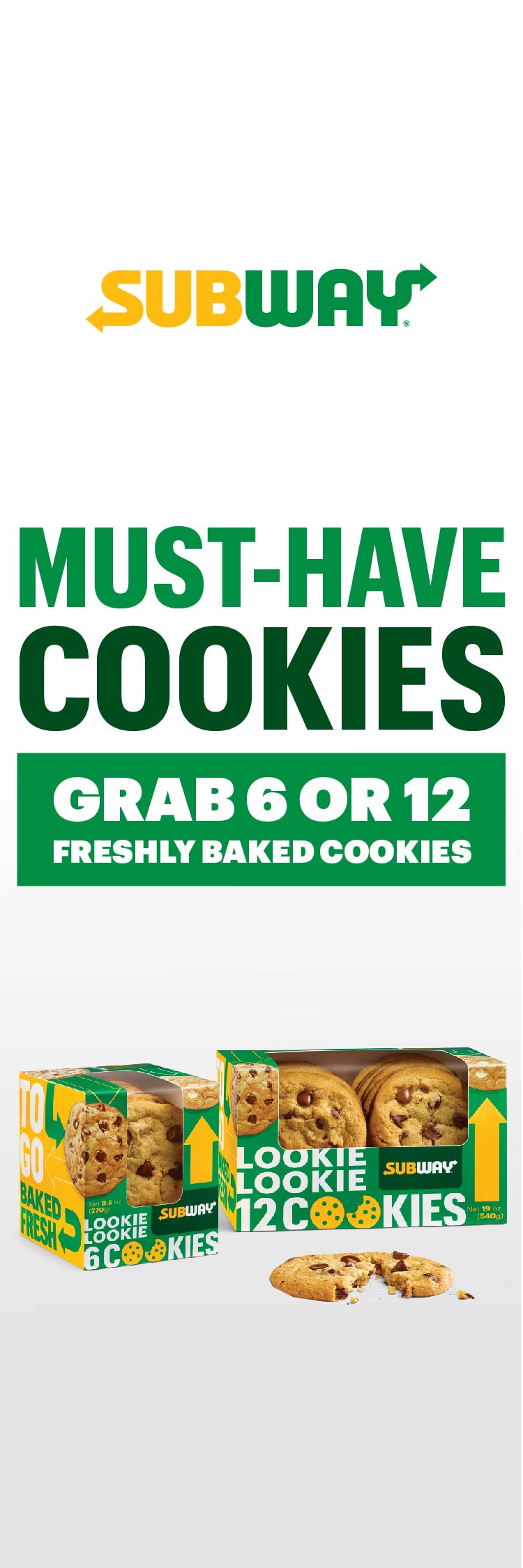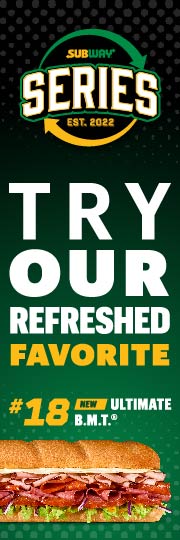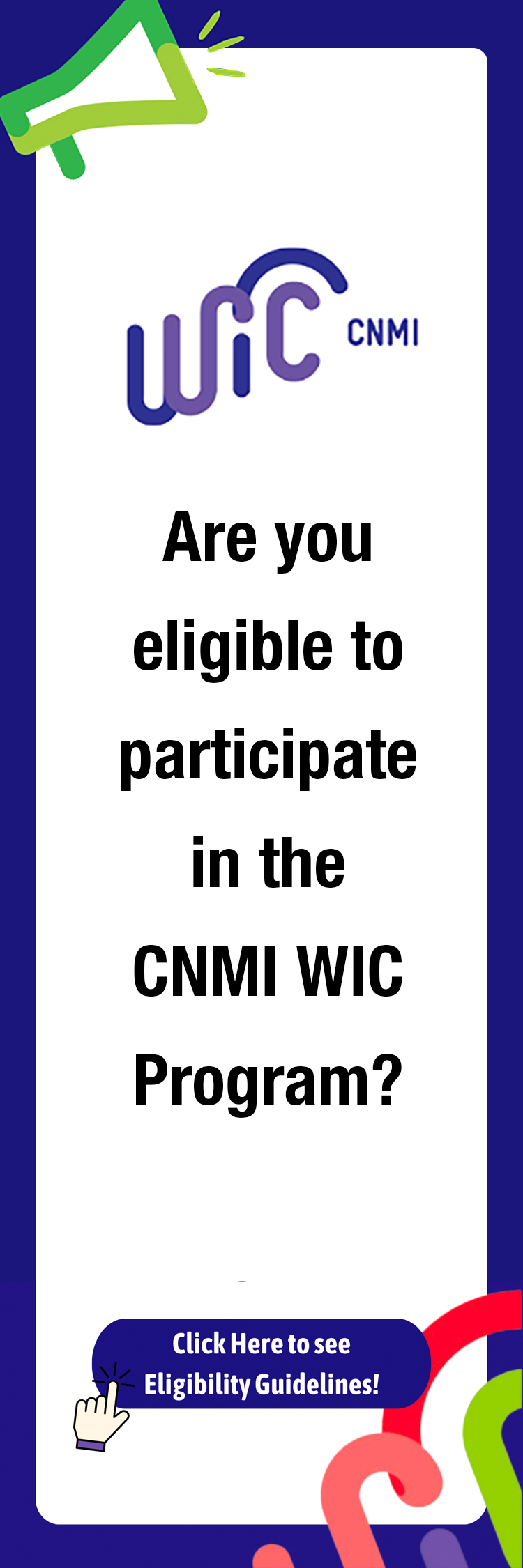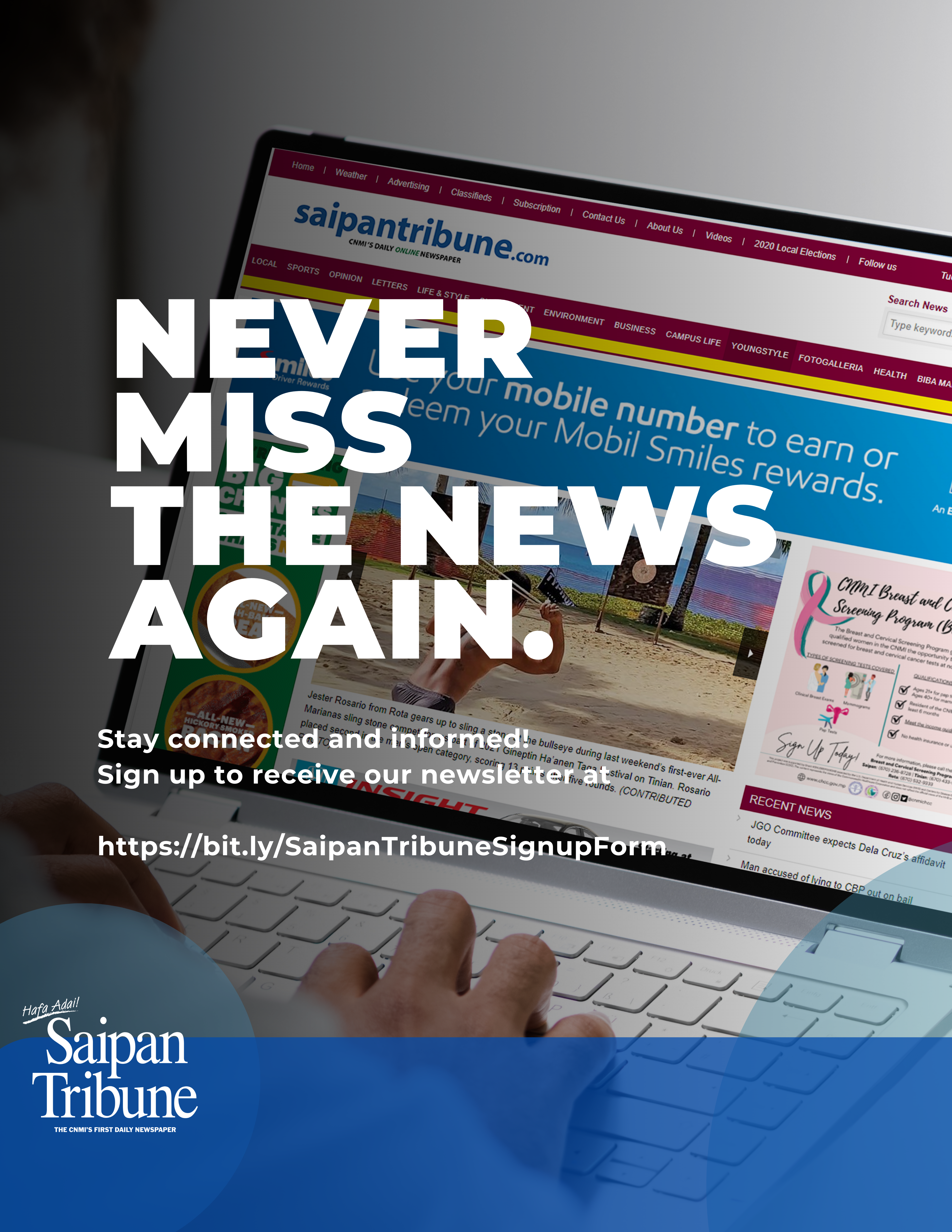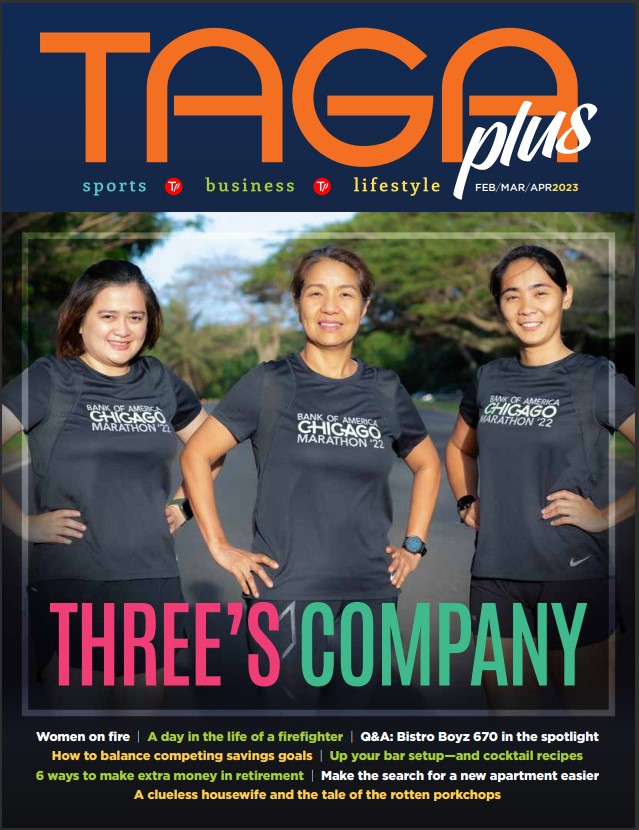Tips on Computer Technology
By Bill Michling
Welcome back, I hope those of you that had Monday off had an enjoyable day.
Last week we continued with our discussion of Apple’s new Operating System called MacOS X (that is pronounced MacOS “ten”)
This week we will continue with our discussion of Apple’s new upcoming operating system, MacOS X.
Is it for you? That is what I’ll attempt to answer in the next few columns. This is the third column on MacOS X.
I would also like to remind everyone that all the year 2000 articles on the website ( http://www.mespn.com/forms/tech articles ) are now searchable by keyword(s) or article date. This has been requested a number of times from many of my loyal readers, and now it is available, check it out as well as the online version of the Saipan Tribune, which you can access by clicking the banner on that same page.
In our first column on MacOS X we talked about what hardware is needed to run MacOS X. In the second column we went through the general installation of MacOS X and discussed about the first menu, Desktop.
This week we will continue to discuss about each menu in the opening menu bar as we can get to.
The next menu as we move to the right is the File menu. The first choice under this menu is New Finder Window. Upon making this choice a new finder window opens on the desktop. There is a row of buttons near the top named Computer, Home, Favorites, Apps, Docs, and Users.
I will briefly go over these choices. When you click on the button: Computer – you get a window displaying all your hard drives and the Network icon.
Home – shows all of your personal folders like, Documents, Library, and the Public folder. The Documents folder is self explanatory. The Library folder is where your Desktop, Favorites, Fonts, Preferences, ScriptingAdditions, Internet Search Sites, Carbon, and other personal Application information folders. Remember MacOS X is always multi-user, so each user has their own personal folders.
Favorites – is a shortcut directly to you favorites folder in your Library folder.
Apps – will take you to your MacOS X apps folder
Docs – will take you to your personal documents folder
Users – will show all users, such as “You” Public, and any other users you have setup.
The next choice under the File menu is, New Folder. This choice will create a new empty folder on the desktop, named “untitled folder”. The next two choices are Open and Close window. I don’t think I have to explain what they do.
The next choice “Show Inspector” under the File menu may be new to most of us. At the least the name is anyway. Remember the Get Info under the file menu of Mac OS 9? Well this takes its place and gives you even more information. For example, if we are inspecting a hard drive the following info is given:
Name, Kind, Where, Created date, Modified date, Format, Capacity, Available, and Used. That is just the general information all on one window. If we go to Sharing for that item we get a indo where we can set up sharing for users, groups, and everyone. Ok, I think you get the idea about the Inspector.
Other choices under the File menu include, Duplicate, Move to trash, Make alias, Show Original, and Add to favorites.
The last choice in the File menu is Find. This choice will bring up the new updated Sherlock. If you are still using an older MacOS then you may not be familiar with Sherlock. Suffice to say it is the best way to search on your harddrive, network drives and the internet. When searching on the internet you don’t even have to have a browser open!
The next menu is the Edit menu and is pretty much the same that we have been used to on our Macs.
The next menu is the View menu and is pretty much the same as we have been using with one notable exception. One of the choices, in fact the very first one is As Columns. When choosing this your items are now displayed in columns! This is a very fast way to navigate around. When you click on an item it displays another column with the next level of that item, until you reach the the file itself, then it shows in the column an icon with more information such as, Kind, Size, Created and Modified. If it is a document it shows the first paragraph in addition to the above information. Very nice.. I think most people will really like this way of looking at their information.
The next menu is the Go menu. This is brand new and has a lot of new choices.
Come back next week and we will continue on our MacOS X discussion.
Have a wonderful week.
See you here and on the web next week.
Bill Michling is a computer professional and welcomes any comments or questions you may have. Just send email to: bill@mespn.com or michling@usa.net.
You may also go to Marianas Electronics and ask help from the friendly staff there, or call them at: 234-5424, Just ask for Annie, Jun or Joseph.
For world access this Wednesday column is also on the Saipan Tribune website at: (http://www.saipantribune.com) or at the mespn.com site at: (http://mespn.com/forms/tech_Articles/ ), now connected to the internet via broadband T1+