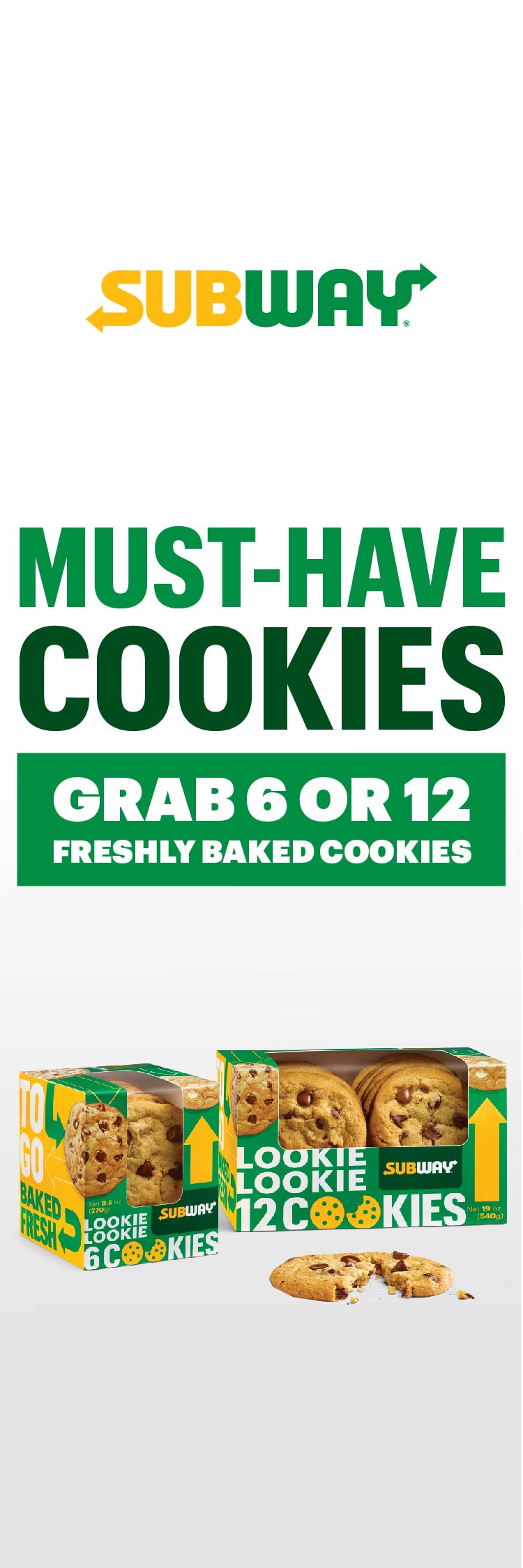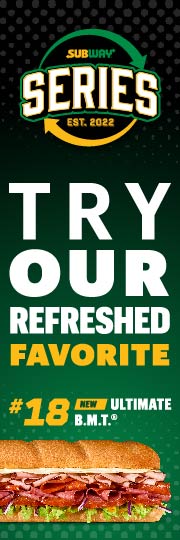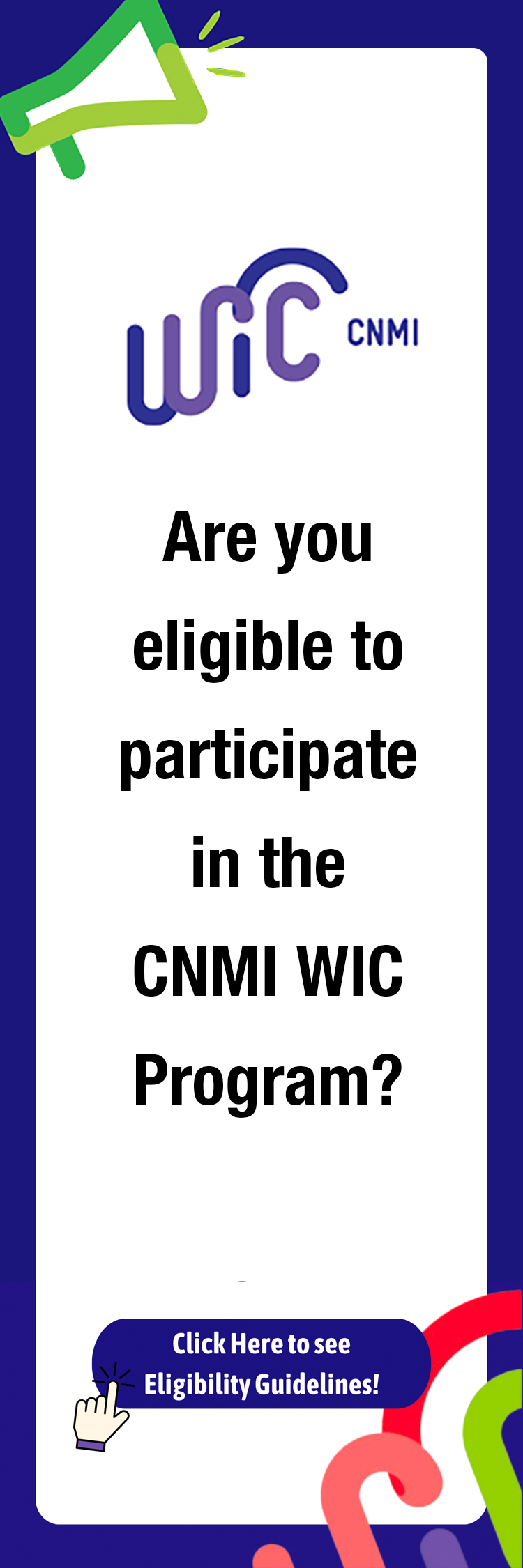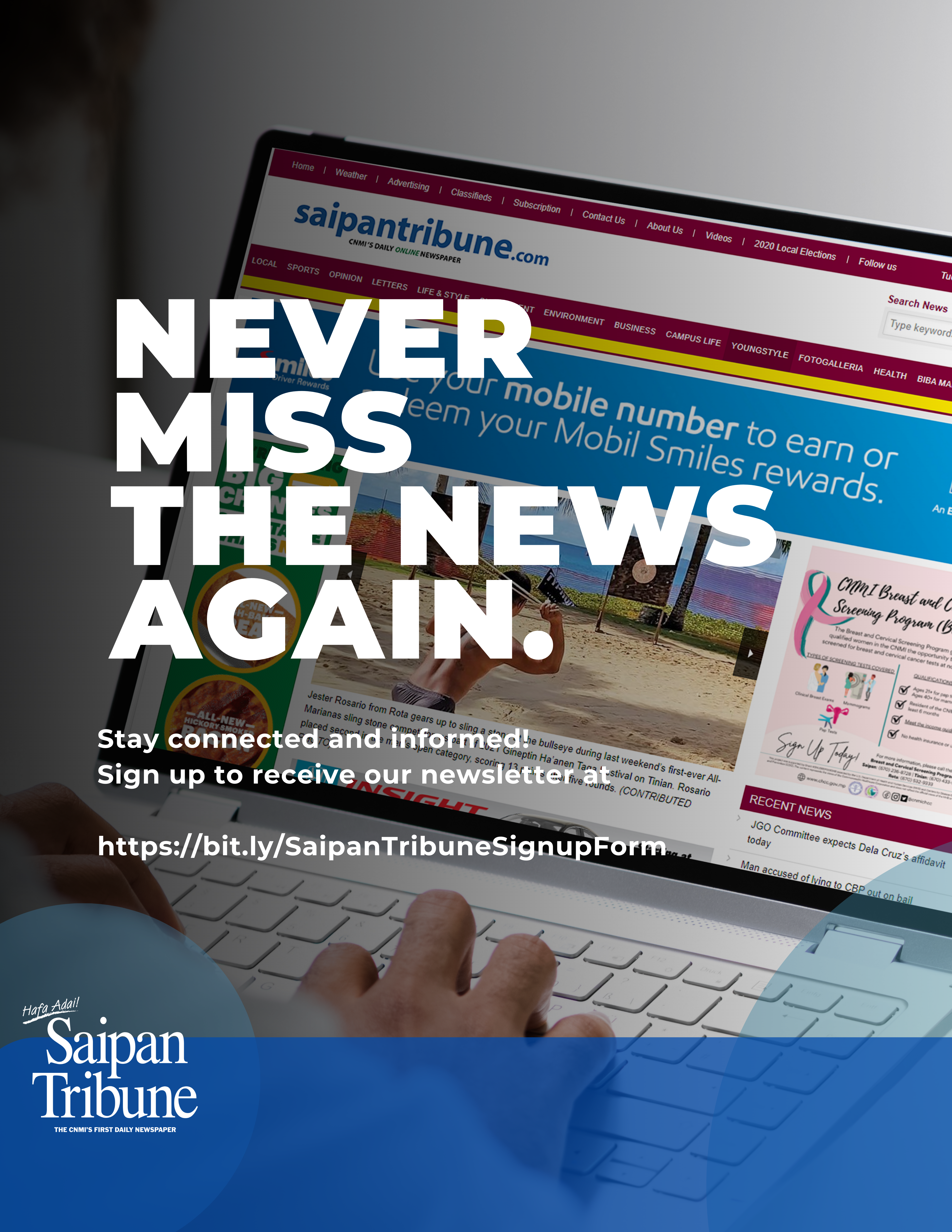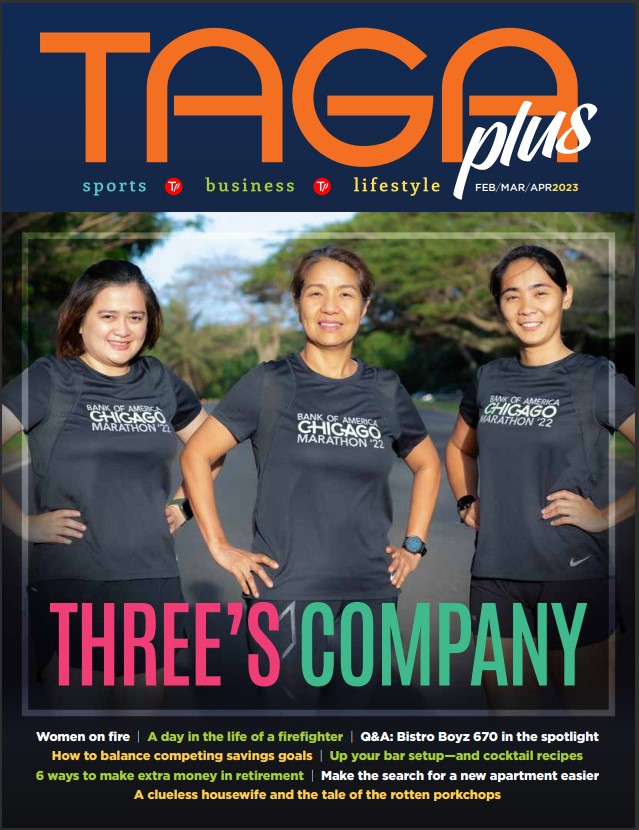Tips on Computer Technology By: Bill Michling
Welcome back. By the time some of you read this, you will be on “Spring Break”, I hope you have a good rest. Remember to take time “to smell the flowers”, if you know what I mean.
Last week we talked about somw more of the Mac advantages and my personal experience with DSL. This week we will talk about “screen shots” or a way of taking a picture of what is on the screen of your Mac. We will also get a little technical and talk about the Mac “file forks” and what changes may occur in the future. And finally, I will point out some good Internet sites to check out.
OK, are you comfortable? OK, let’s get started.
Screen Shot
Someone aske me how they could get information on what was showing on the Mac screen. The following information has been published many places before, but it is always nice to review.
There are a number of command key combinations that one can use to get information that is displaying on the Mac screen. These combinations are built into the Mac OS, so you do not need to install anything.
*If you want to copy the entire screen to a file on your hard drive press: Command + Shift + 3.
The file will be named “picture(x)”, where x is a number depending if you have other screen pictures. It will be stored at the first level of your hard drive. You can double click on the file and it should open with Simple text. It is a picture file so it can also be opened with Appleworks as well as many other applications.
* If you only want a picture of a certain area of the screen information, press: Command + Shift + 4.
You will be presented with a cross hair.. Position it to the upper left point of what you want, then press the mouse button down and hold it down while dragging to the bottom right point of what you want to capture. When you let the mouse button go, your Mac will take a picture of just the area you outlined. The file will be stored as above.
*If you want to get a picture of an open window do this: Make sure CapsLock is ON, Then press Command + Shift + 4 and click.
You should get what looks like a bull’s eye. Position this bull’s eye inside the window you want a picture of, then click the mouse button. The file will be store as above.
Each time you take a picture, you will hear a “camera shutter” sound, as long as your volume is turned up on your Mac.
If you want to put the picture on the clipboard instead of saving a file, just add the “Control key” to any of the sequences.
I guess I got a little carried away on the screen shots, I only have space for the suggested websites. We will talk about file forks in another column, stay tuned……
Some useful websites
* If you’re a Mac Macaholic, then the best choice is to click in over at www.MacAddict.com
You’ll find Macnews, who bought who, who’s in court now, and other goodies.
* If you are looking for MP3 music, and who isn’t, then click on over to :
(http://service.bfast.com/bfast/click/mid1429031?siteid=6560851&bfpage=redirect&redirect_url=http%3A%2F%2Fwww.mp3.com%2Fartists%2F75%2FKenny_rogers.html)
This is an example of a Kenny Rogers song. Remember to copy all between the parents.
*If you are more serious about all things Mac then click on over to Mav Observer at (www.macobserver.com/). This is a serious site for people who really are obsessive about everything Mac. The Observer is also a lot of fun to read.
* Finally, if you are into Mac Games, then click on over to (www.insidemacgames.com/). This is what you wanted to know about games and much more….
Of course, don’t forget: (http://www.mespn.com) now connected to the internet via broad band high speed connection.